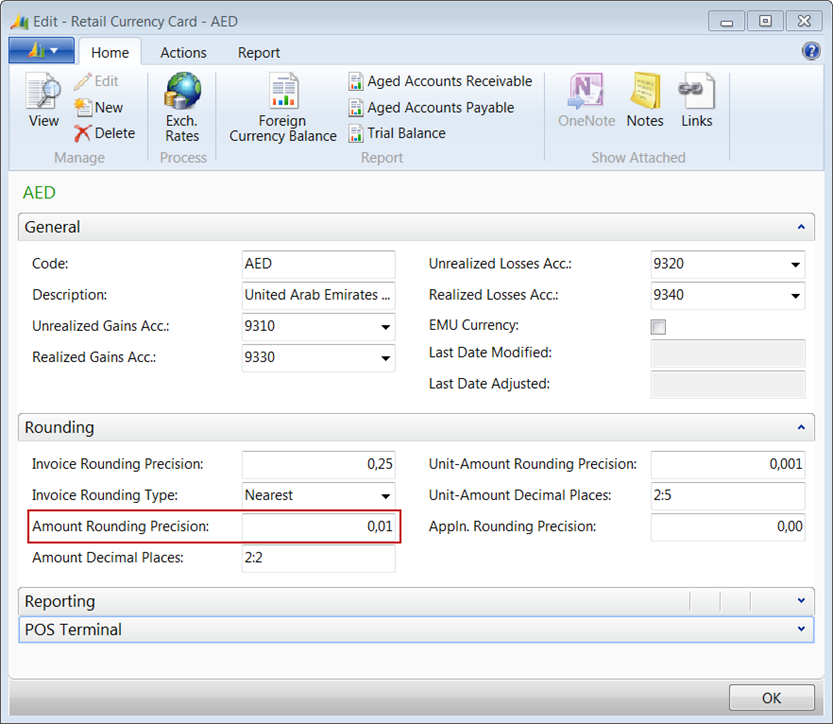The Mobile POS is set up just like any other POS Terminal. However, some specific setup is required for using the Mobile POS. The most important is:
- POS Terminal
- Functional Profile
- PLU Menu
- Currency
- Web Integration
- Web Stores
POS Terminal
A POS Terminal needs to be set up for Mobile POS just like any other POS. When setting it up the Mobile POS option is selected as Terminal Type on the POS Terminal Card. Create a new terminal by selecting the New button or select terminal from the POS Terminal List.
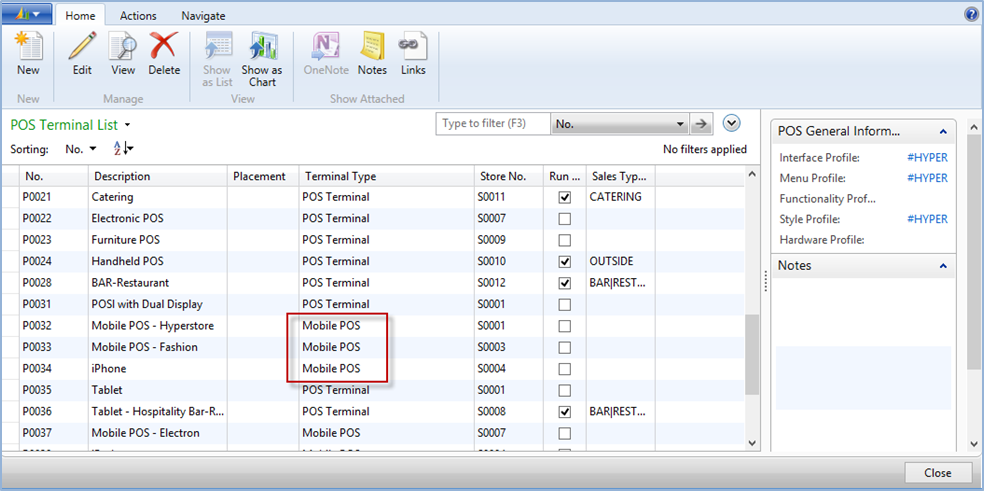
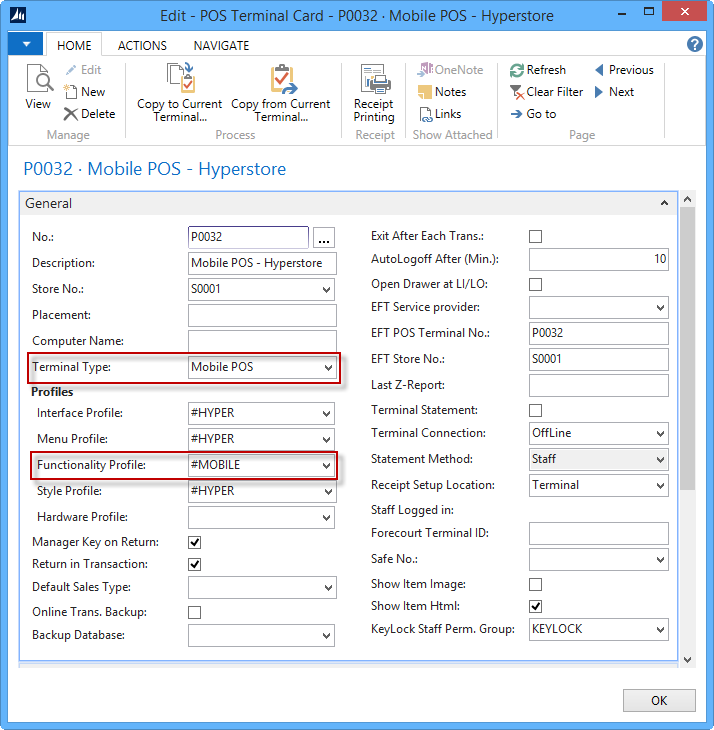
The Terminal TypeMobile POS is shown on the POS Terminal List when it has been set on the Terminal Card.
There are two options for the POS in the Terminal Setup: Normal POS and Mobile POS.

Define Functional Profile when using Member Management.
The printing of Headers and Footers on a receipt is set up identically to other POS.
Functional Profile
Best practice is to set up and use a specific functional profile for the Mobile POS. When using the Mobile POS together with the LS Retail Member Management system, the Web Service definition in the functional profile should have Local Request = ON.
Note: This also depends on each user’s setup.
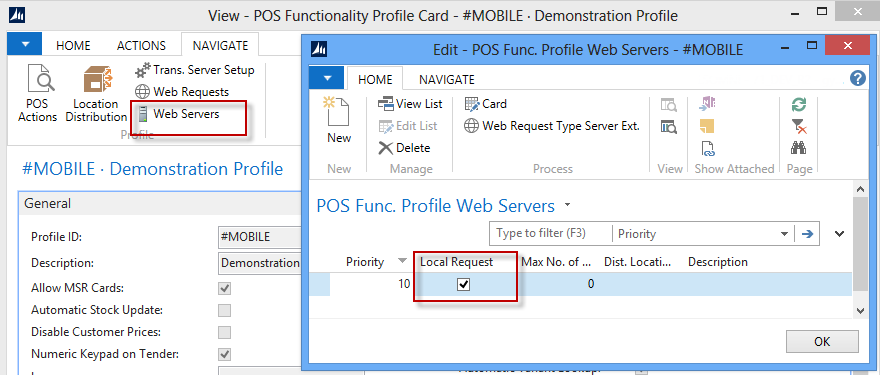
PLU Menu
A Mobile POS specific PLU menu is defined. The same PLU menu can be used for all stores or one menu for each store intended to be used with Mobile POS. The PLU menu is assigned to the Mobile POS in the Web Stores setup, see also .
Displaying Currency on the Mobile POS
The currency that is used to display prices on the Mobile POS is set according to the Currency Code selected on the General FastTab of the Store Card selected in the Stores page. If a Currency Code is not selected on the store card, the LCY Code from the General Ledger Setup is used.
The placement of the Currency Symbol can be decided at the Retail Currencies page, select currency, click Edit and open the POS Terminal FastTab.
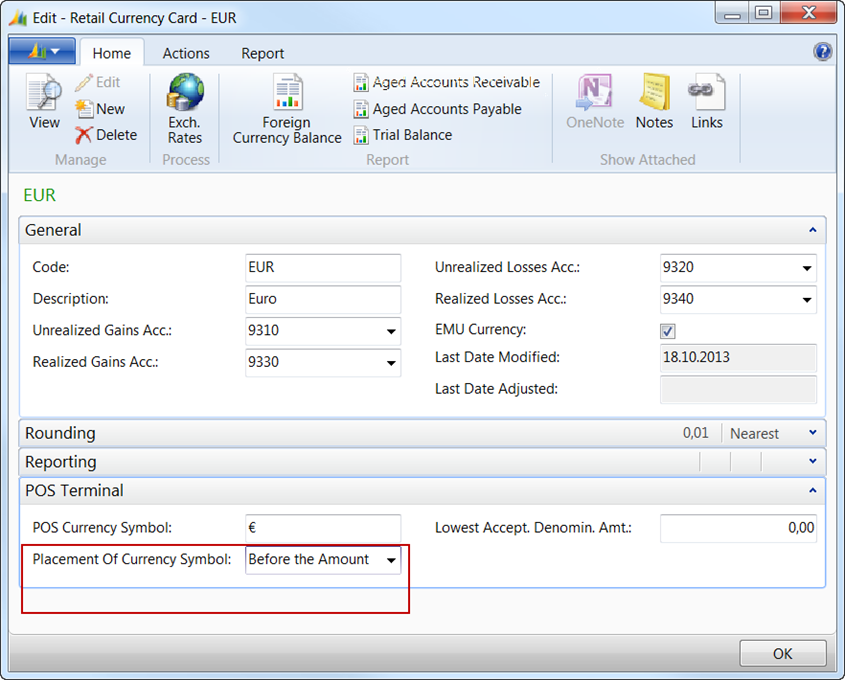
This field controls the placement of the POS Currency Symbol in price amounts displayed in the Mobile POS.
For example if the price is 100 EUR and Placement Of Currency Symbol = After the Amount, then the Mobile POS displays 100 € and if one chooses Placement Of Currency Symbol = Before the Amount then the amount is displayed as € 100.
The Rounding is decided on the Rounding tab of the same card. The rounding in sales lines is controlled by the field Amount Rounding Precision. On the traditional POS, the user has full control via Functionality Profile but for the Mobile POS this approach is considered the best solution. However, this can be implemented differently but if the user wants to do so it requires a change in the code.